What is Store Order Search?
Store Order Search is a powerful tool for the Supplier Purchase Orders app that helps you manage orders in your Ecwid by Lightspeed Commerce storefront by enabling direct creation of purchase orders from customer orders in the Awaiting Processing state.
With this tool, when an order includes shipments that should go straight to your customer, you can generate a purchase order that ships directly to the address on file—drastically simplifying dropshipping and custom‐fulfilment workflows.
How It Works: Step-by-Step
1. Access Orders Awaiting Processing
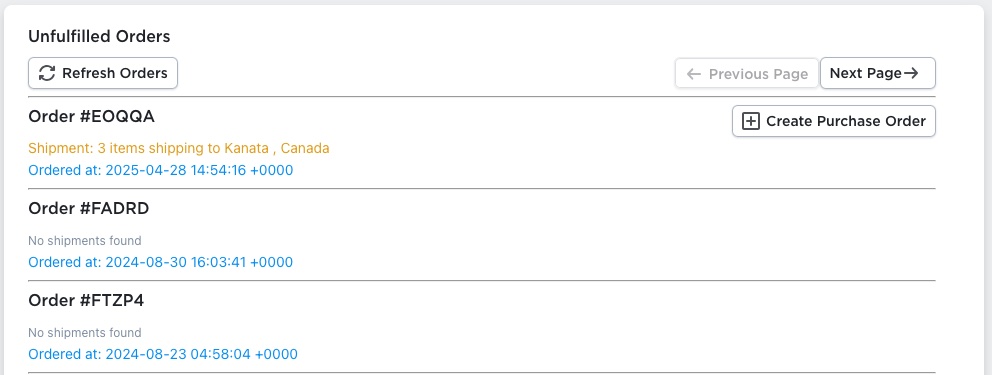
When you open the Store Order Search tool, you will see a list of orders marked Awaiting Processing. These are your orders that are ready to move to fulfilment.
Shipments going to customer addresses will not modify your store’s inventory, because the items should be shipping directly to your customers. This can be helpful for companies looking to dropship products, or who are directly shipping custom products directly to customers.
2. Create a Purchase Order
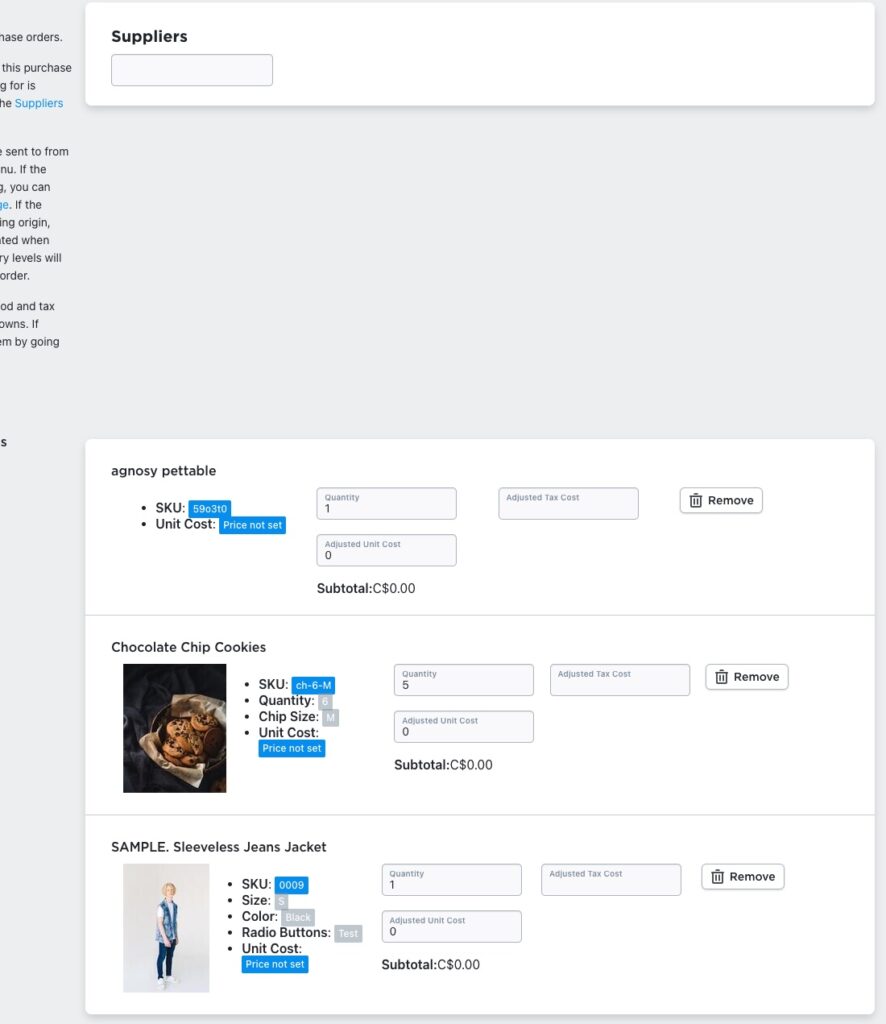
Select an eligible order and click Create Purchase Order. The system automatically populates the customer’s shipping address as the Ship-To address and imports the order line items into a Purchase Order form.
3. Assign a Supplier
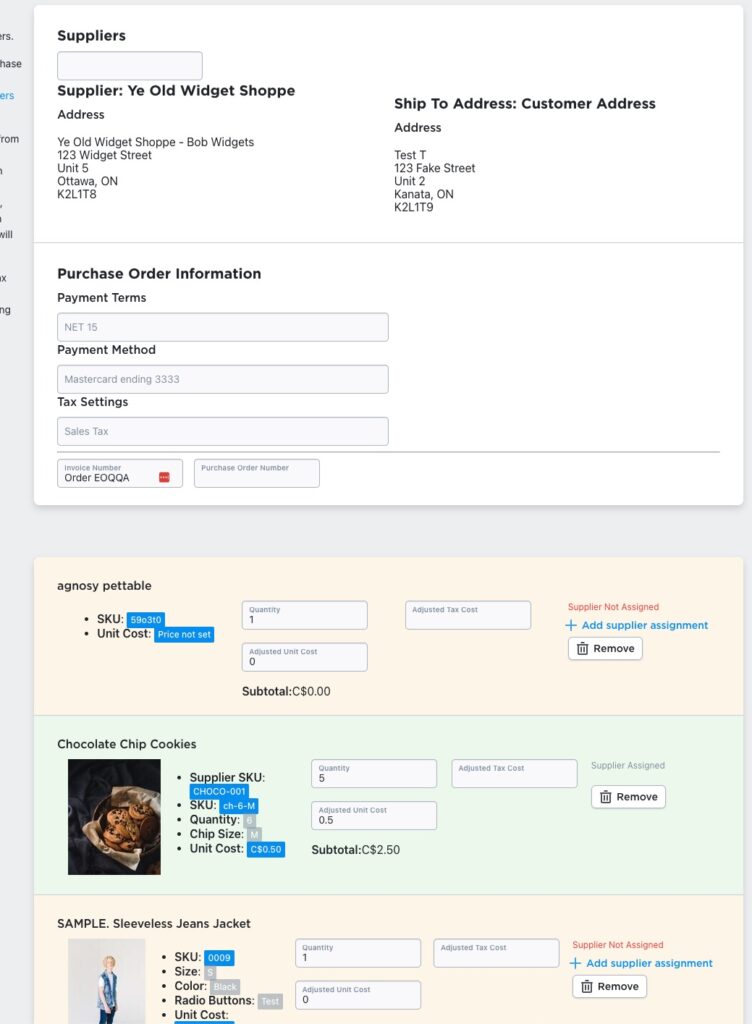
On the order‐line panel, you’ll see items colour‐coded:
- Light green = Supplier assigned (items the chosen supplier can fulfil)
- Light yellow = No supplier assignment yet
If you see Supplier Not Assigned, click + Add Supplier Assignment, input assignment details, and click Add Assignment. The product then becomes available for inclusion in the purchase order.
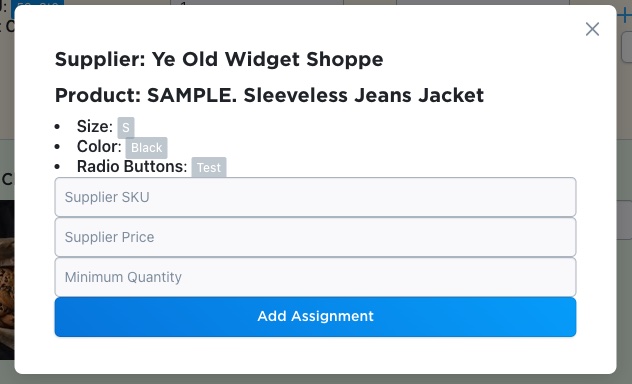
When a supplier doesn’t have one of the order items assigned, you will see the background remain a light yellow, and there should be a Supplier Not Assigned message in the top right corner of the order line. If this is incorrect, or your information is out of date, you can add a new assignment for the selected supplier, for the order item, by clicking on the + Add supplier assignment button below the Supplier Not Assigned message.
You can create the assignment by filling in the supplier’s product assignment information, and clicking the Add Assignment button. The product will then be available for this purchase order.
4. Finish & Create
Complete all remaining fields in the purchase order form. Filling in the rest of the new purchase order’s information is the same as creating a purchase order normally. When you click + Create Purchase Order, the order is created with type Direct (not Restock). Inventory is not deducted from your store because the items ship directly to the customer. This is ideal for dropshipping or custom-build operations.
Why Use Store Order Search?
- Simplifies dropship workflows: No need to adjust your store’s on-hand stock when shipping items straight to customers.
- Reduces fulfilment errors: Supplier assignments are clearly marked, making it easy to see what’s assigned and what still needs attention.
- Speeds up processing: One click from a processing order leads to a purchase order ready to send to a supplier.
- Flexible supplier management: You can change or add supplier assignments per order-line as needed, offering maximum control.
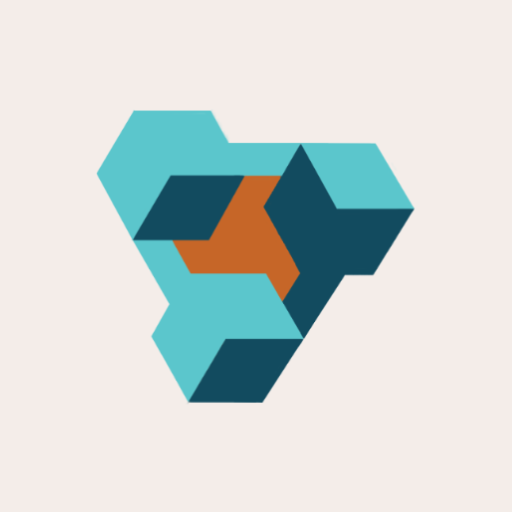
Supplier Purchase Orders for Ecwid by Lightspeed
Supplier Purchase Orders can help you manage your store’s purchase orders and warehouse receiving. Try now, and get a 7 day free trial!
