About Managing Purchase Orders
Effectively managing your purchase orders ensures that every step — from order creation to receiving, fulfilment and closure — is tracked, documented and aligned with your sourcing workflow. With correct management, you’ll maintain clear supplier relations, accurate inventory updates and a reliable audit trail.
Overview: Purchase Order States & Actions
The app uses several states for POs. Each state offers distinct actions and controls:
1. Draft Orders
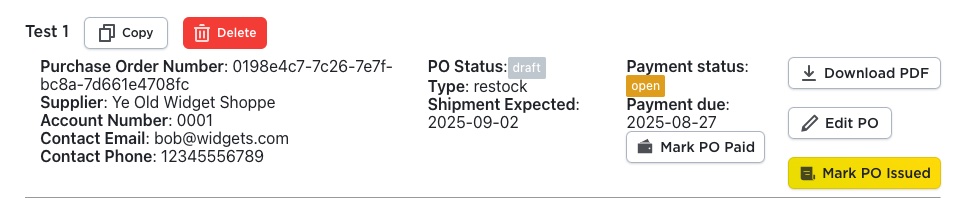
- A newly created PO begins as a Draft. At this stage you can still Edit PO before issuing.
- Once the supplier has approved the PO, click Mark PO Issued to move the PO into the Issued status.
2. Issued Orders
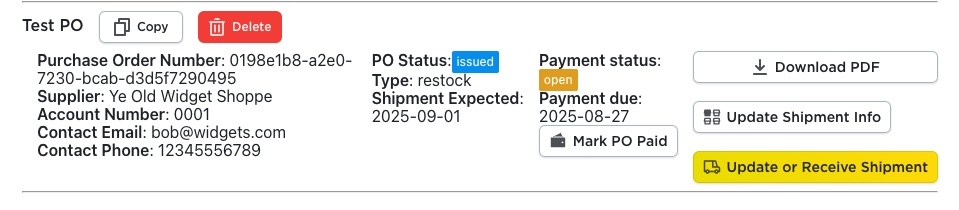
- After issuance, editing is locked. You can record shipments (via Update Shipment Info) and begin the receiving process.
- Use Update or Receive Shipment button to receive a shipment.
- Items from the PO remain outstanding until fully received.
3. Partially Fulfilled Orders
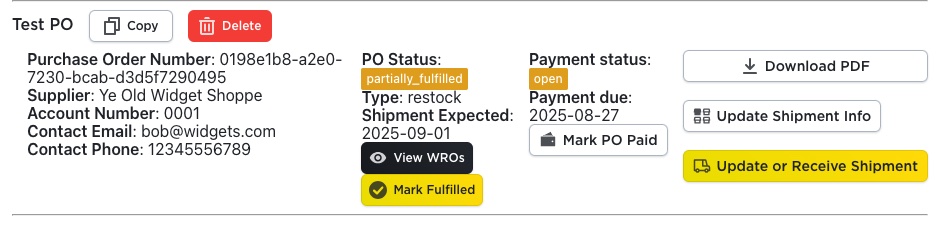
- When some but not all items are received, the PO enters Partially Fulfilled. Use View WROs to see related warehouse receiving orders.
- You may manually click Mark Fulfilled to treat the remaining unreceived items as non-stock items if appropriate. These remaining amounts won’t be added to your store’s inventory.
4. Fulfilled Orders

- Once everything is received, and payment is made, the PO is Fulfilled. At this point you can click Close PO to fully archive it.
Marking a PO Paid
Note: Purchase orders can be marked as paid at any time. To mark an order paid, click the Mark Order Paid button. Adding the payment will also add payment date information to the purchase order’s downloaded PDF.
Key PO List Features & Filters
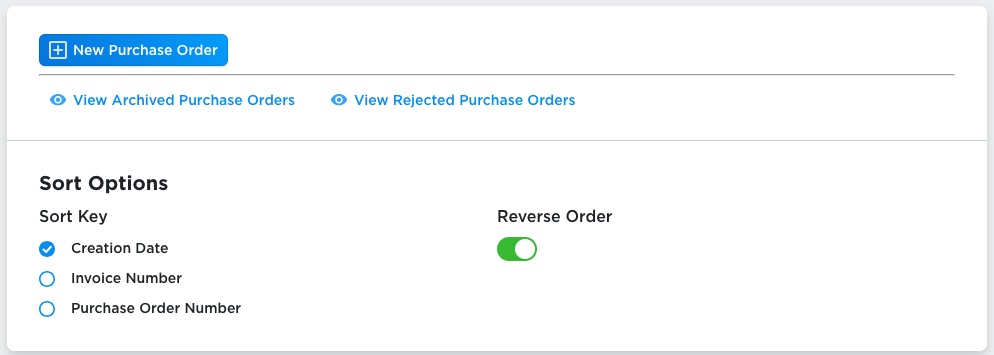
- The PO list defaults to showing most recent orders first, but you can sort by PO number or invoice number and switch the order direction.
- You can use “View Archived Purchase Orders” or “View Rejected Purchase Orders” to access closed-out or cancelled items.
- To allow sorting, purchase orders without purchase order numbers or invoice numbers that were set by the creating using will see automatically generated values for these fields.
Purchase Order Details
When looking at the PO list, some details are highlighted to draw your attention:
- The Shipment Expected date is marked yellow as a warning if the date has passed and the order has not yet been fulfilled and closed.
- The Payment due date will show as a warning when the payment date has passed and the order hasn’t yet been fulfilled and closed.
- The Type field will be highlighted to show if the PO is a restock order for your store’s shipping origin or corporate address, or direct if the order is going directly to a customer (from being created in the Search Orders tool).
Purchase Order PDFs & Documentation
Every PO state (Draft → Issued → Fulfilled → Closed) has a downloadable PDF with up-to-date information: company & supplier details, ship-to address, item list, totals, tax/adjustments.
Purchase Order
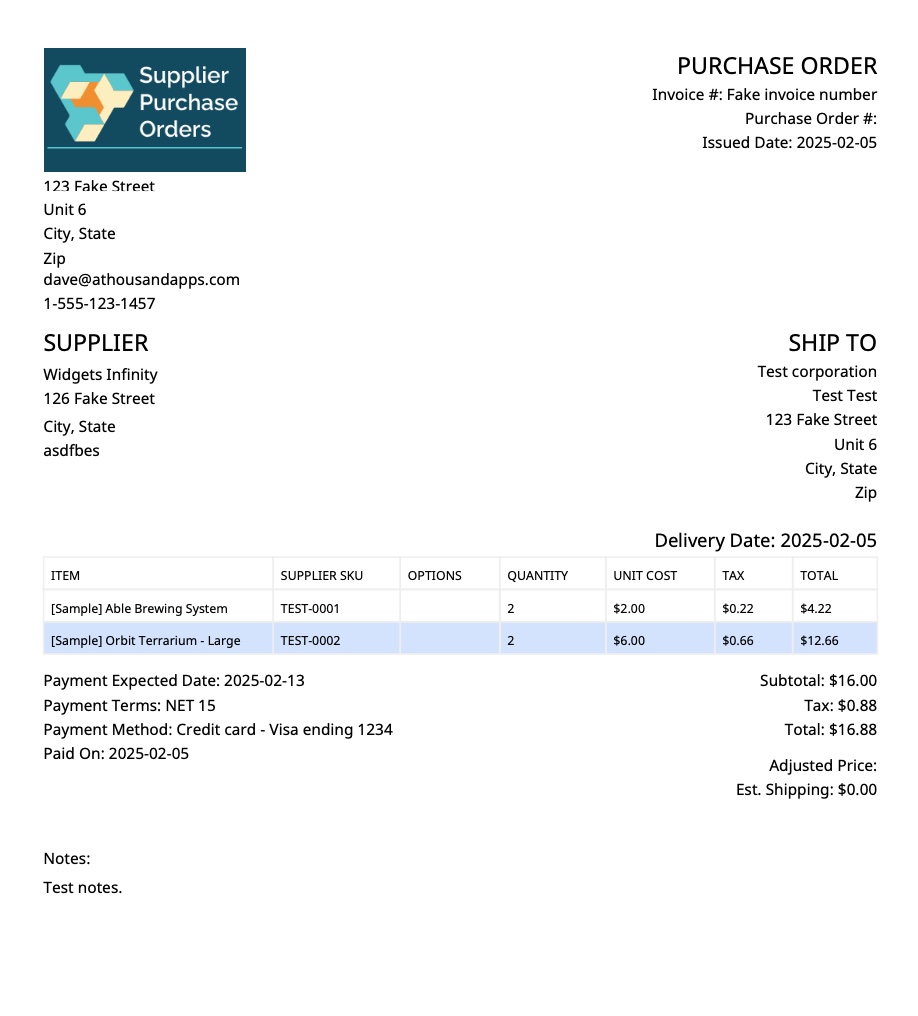
Purchase orders in every state will have a purchase order page, or pages. The page will show your company’s logo and corporate information in the top left. This information can be updated in the app’s settings page. The purchase order’s information that was set when the purchase order was created or edited appears in the top right.
Below this information is the supplier’s information, as well as the information about where the shipment will be sent to. The supplier’s information is taken from the supplier which was created, and can be managed in the suppliers section of the app. The ship to information is set in the creation of the purchase order.
We then see the expected delivery date and a list of the purchase order’s items, as they were set in the purchase order’s creation. Below that, we see additional information from the order’s creation including payment information, and totals. The Paid On section here gets added when a purchase order is marked paid.
Shipments
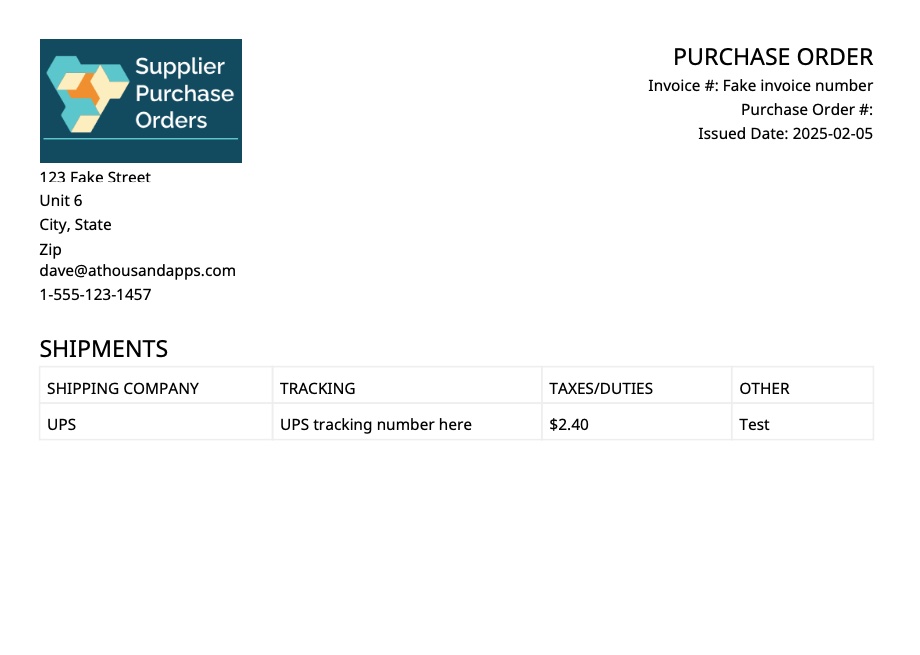
When a purchase order has shipment information added, that information will be added to an additional page or pages in the downloaded purchase order PDF.
Warehouse Receiving Order Pages
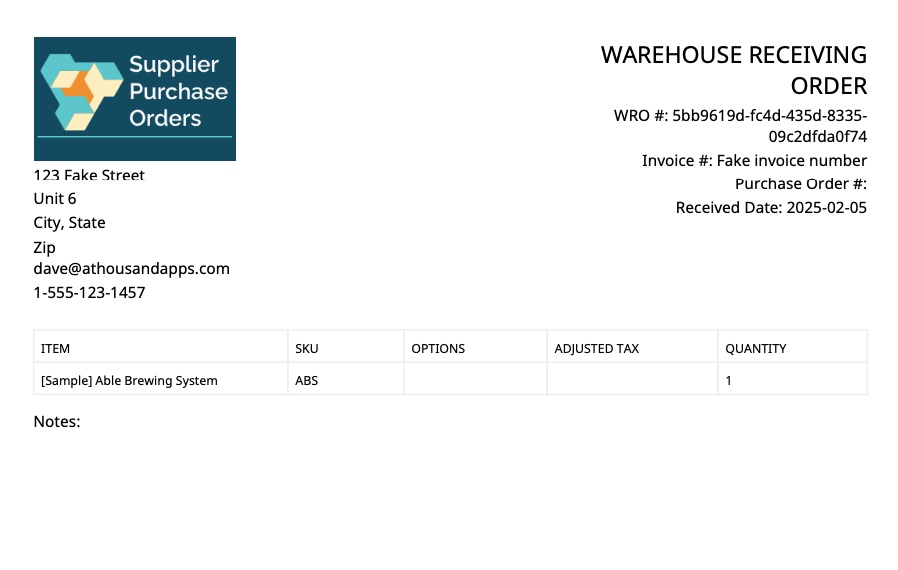
Last in the purchase order’s downloaded PDF will be any receiving order information. The top right of these pages will show an ID for the receiving order, the same invoice and purchase order numbers that came from the original purchase order, and a Received Date that shows the date that the receiving order was created.
We then get the information from the receiving order about which items were received, the adjusted tax and quantity fields that were set, and finally any notes that were added when creating the warehouse receiving order.
Best Practices & Tips
- Use States Consistently: Treat each state as part of your process—don’t skip steps like marking as Issued or Close PO. This keeps your records clean.
- Monitor Date Warnings: The system highlights late expected shipments or unpaid orders — act quickly to follow up.
- Leverage PDF Output: Before sending to suppliers or filing, check that your company & supplier info appears correctly in the PDF.
- Archive Carefully: Only close POs when they’re fully paid and fulfilled. Keeping them open can skew reporting or inventory.
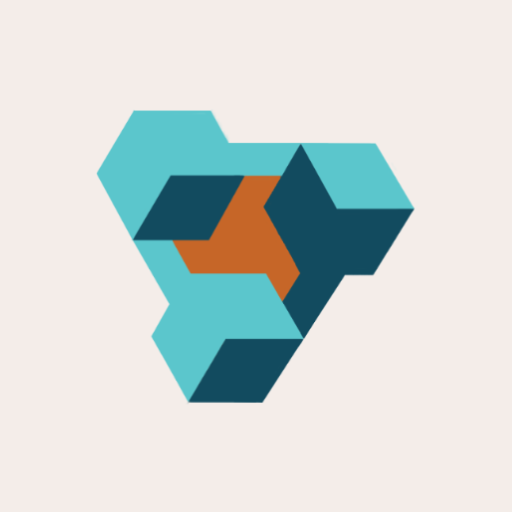
Supplier Purchase Orders for Ecwid by Lightspeed
Supplier Purchase Orders can help you manage your store’s purchase orders and warehouse receiving. Try now, and get a 7 day free trial!
