Why Configure Locations & Addresses?
Properly defining which location serves as your shipping origin (where inventory is tracked) versus corporate addresses (which do not affect stock levels) ensures your POs and warehouse receipts update inventory correctly. Getting these definitions right prevents inventory mis-counts, ensures the correct “ship to” addresses appear on PDFs, and differentiates when shipments modify your on-hand quantities.
Key Sections in the Locations & Addresses Panel
When you open the Manage Business Addresses tool in the Supplier Purchase Orders app, you’ll find two main lists:
- Store Shipping Origin
- This is the address from which your store ships and the only location that will modify inventory levels when you receive stock.
- Confirm this address reflects your actual warehouse or fulfilment centre.
- If this origin is incorrect, update it before you issue POs or receive shipments.
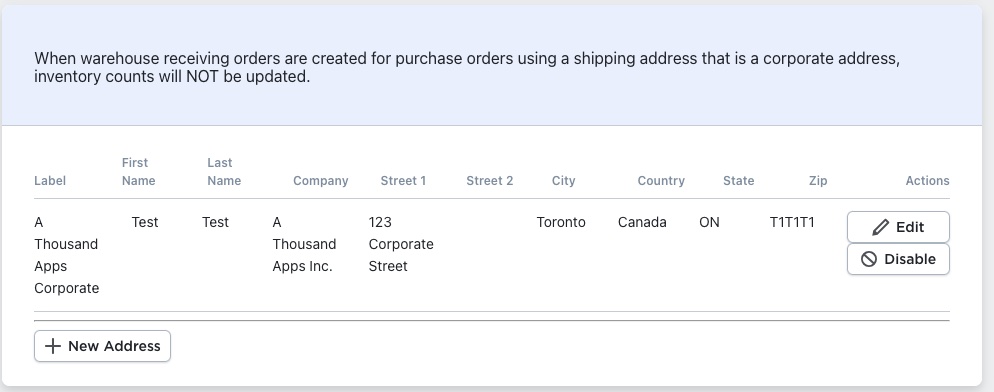
- Corporate / Additional “Ship-To” Addresses
- You can add corporate addresses (non-warehouse) that act as alternate “ship to” destinations — for example, a drop-ship fulfilment centre, customer direct, consignment location, or vendor showroom.
- POs sent to these “ship to” addresses will not modify your store’s inventory levels. Good when the goods are shipped directly to customers or third-party sites.
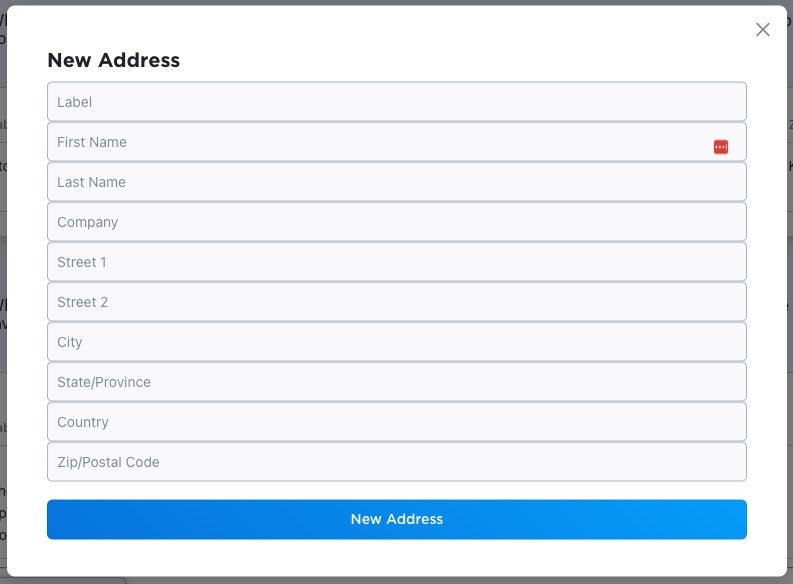
- To set one, click New Address, complete the form, and save.
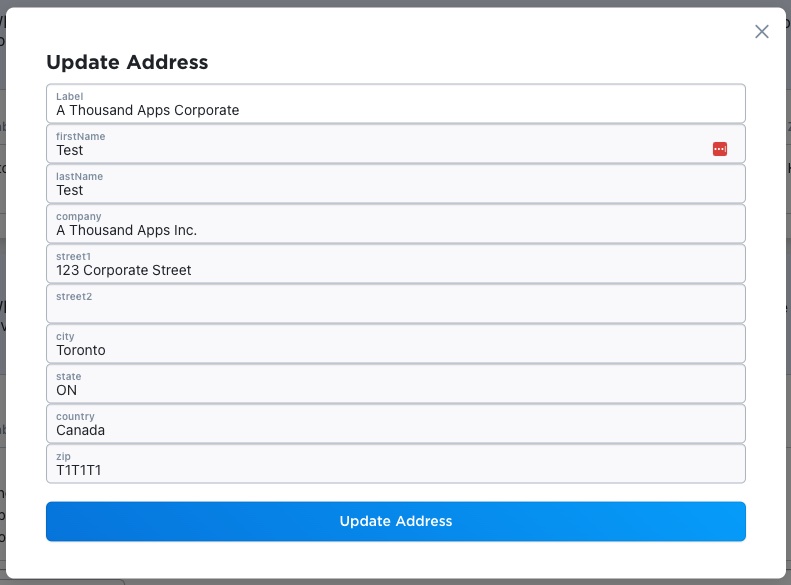
- To edit an address: Click Edit on the row to make changes
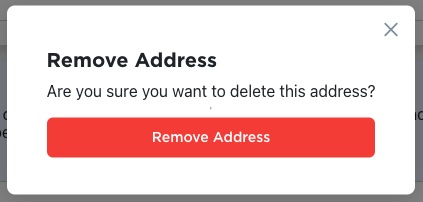
- To disable an address: Click “Disable” on the row button and click “Remove Address” to remove it from the list shown when creating purchase orders
How to Use Locations in Your PO Workflow
- When creating a new purchase order in the app, you’ll choose a “Ship To Address” from a dropdown that includes both your warehouse origin and any corporate addresses.
- If the ship-to address is the warehouse origin, then when you mark the PO as received, your inventory levels in Ecwid will update.
- If you select a corporate address (non-warehouse) as ship-to, then inventory will not be adjusted, which suits consignment or more complicated workflows.
- Make sure the correct address is set in your PO BEFORE you receive the goods — changing it later might create mismatches.
Best Practices & Tips
- Set your warehouse origin first — because without the correct origin location, inventory updates may not match in Ecwid.
- Maintain a clear naming convention for corporate addresses — e.g., “Customer Direct – USA”, “Consignment Partner – NY”, so your ship-to destination is obvious in PO documents.
- Review addresses periodically — remove outdated corporate addresses (e.g., old fulfilment centres) to avoid sending POs to inactive addresses.
- Test your first few POs — Create a PO to your warehouse origin, mark it received, check inventory adjusts correctly; then create a PO to a corporate address and confirm inventory does not change.
- Use the PO PDF download for verification — After setting a ship-to address, download the PO PDF and check the address appears correctly on the document.
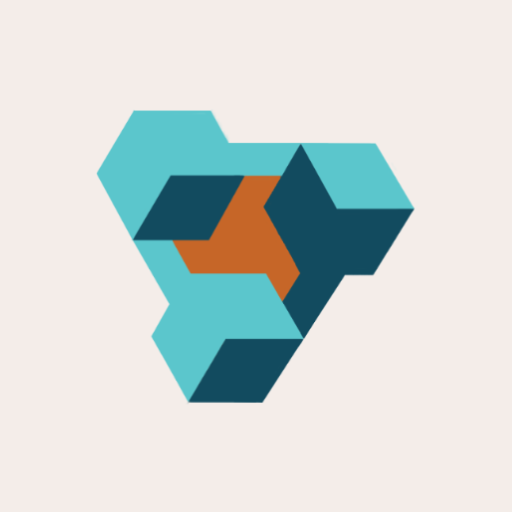
Supplier Purchase Orders for Ecwid by Lightspeed
Supplier Purchase Orders can help you manage your store’s purchase orders and warehouse receiving. Try now, and get a 7 day free trial!
