What are Warehouse Receiving Orders?
When you receive goods from a supplier, creating a Warehouse Receiving Order (WRO) enables your system to correctly update inventory, track taxes or duties at the time of arrival, and document shipment details in your purchase-order history. The Supplier Purchase Orders app supports this by adding the WRO to an existing open or partially-fulfilled PO.
Step-by-Step: Receiving Items on a Purchase Order
1.Locate the PO to receive
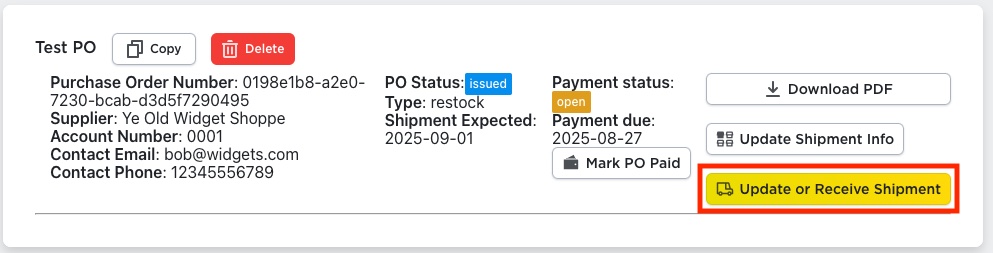
Open the Purchase Orders section in the app. Find a purchase order in status Open or Partially Fulfilled. You’ll see a button labelled Update or Receive Shipment. Click that to begin.
2. Review the Purchase Order Lines
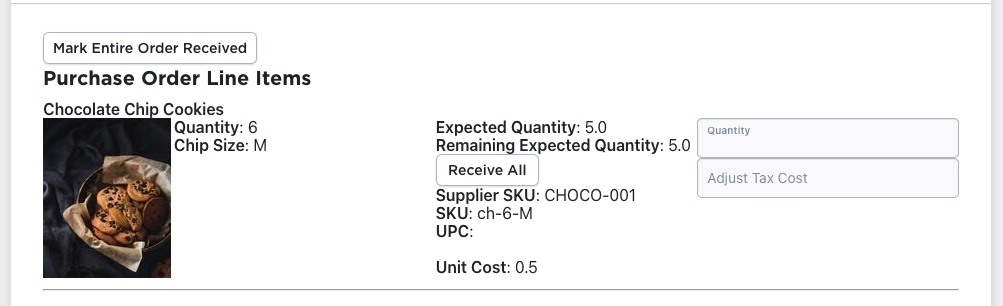
You’ll be taken to a page listing every line item in the purchase order that can be received. For each row you’ll typically see:
- Product name and thumbnail image.
- Internal SKU and/or UPC to help confirm identity.
- Supplier information to help confirm identity.
- The total quantity ordered and the quantity remaining to be received.
3. Record the Received Quantity
On the right side of each line you’ll find fields for:
- Receive Count — how many units you are receiving now. You can:
- Enter a number manually.
- Use a “Receive All” button to mark the full remaining quantity.
- Update Tax Adjustment — if additional import duties, taxes or extra costs became known when the shipment arrived, this field allows you to record those adjustments.

If your products are arriving with barcodes (either Code 128 or UPC/EAN barcodes that relate directly to either the SKU fields for products or variations in your store), they can be scanned individually to increment receiving counts. Click in the Scan Barcode input field to being scanning, and see the results of your scans in the box below.
When matching values are scanned, the Receive Count for the item will be increased by 1. If an item couldn’t be found, the box will turn red and the product should be set aside so that you can contact the supplier to figure out what to do with the incorrect item.
4. Add Receiving Notes

At the bottom of the page there is a Receiving Notes area. Use this field to log relevant information such as: damaged items, items rejected, partial shipments, or any peculiarities of this delivery. These notes become part of the PO’s PDF documentation.
5. Submit the Warehouse Receiving Order
Once you’ve entered all receipt quantities, tax adjustments and notes, click the Submit Warehouse Receiving Order button. After submission:
- The PO’s status will change to Fulfilled if every line-item was fully received — or to Partially Fulfilled if some items remain outstanding.
- If the “Ship To” address of the PO is your store’s origin (warehouse) location, the inventory levels in Ecwid will automatically update (increase) based on the Received Counts.
Why Use Warehouse Receiving Orders
- Inventory Accuracy: Properly initiating a WRO ensures your on-hand inventory reflects the actual stock received — avoiding over- or under-stating inventory.
- Audit Trail & Documentation: With a WRO, your PO PDF includes a dedicated section detailing what was received, when, any tax or duty adjustments, and notes on the delivery — great for internal audits and supplier communications.
- Status Transparency: The shift from Open → Partially Fulfilled → Fulfilled gives you a clear view of which orders are still in progress and which are done — enabling better supplier tracking and workflow control.
Best Practices & Tips
- Start receiving promptly after goods arrive—don’t let “received” entries pile up, which can delay inventory correction.
- Use the “Receive All” button when you’re certain all units arrived to save time and reduce manual entry errors.
- Record tax/duty adjustments as soon as they’re known—these affect your cost base and appear on your PO PDF so accuracy is important.
- Document any issues in the notes (e.g., missing items, damage, supplier communications) so there’s full context for future reference.
- Verify inventory update after submission — spot-check a few SKUs to ensure the receiving triggered the correct stock increase.
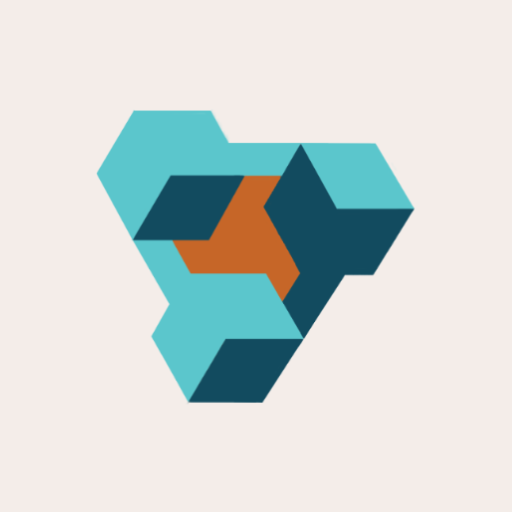
Supplier Purchase Orders for Ecwid by Lightspeed
Supplier Purchase Orders can help you manage your store’s purchase orders and warehouse receiving. Try now, and get a 7 day free trial!
