What is the Store Order Search Tool?
The Store Order Search tool allows you to scan your BigCommerce store’s orders in the “Awaiting Fulfillment” status, identify those with shipments, and directly generate corresponding purchase orders (POs) that ship to your customer’s address.
When the resulting PO uses a direct-ship workflow (supplier ships to the customer), your BigCommerce on-hand inventory remains unchanged—ideal for dropshippers and customised-fulfilment merchants.
How to Use the Tool: Step-by-Step
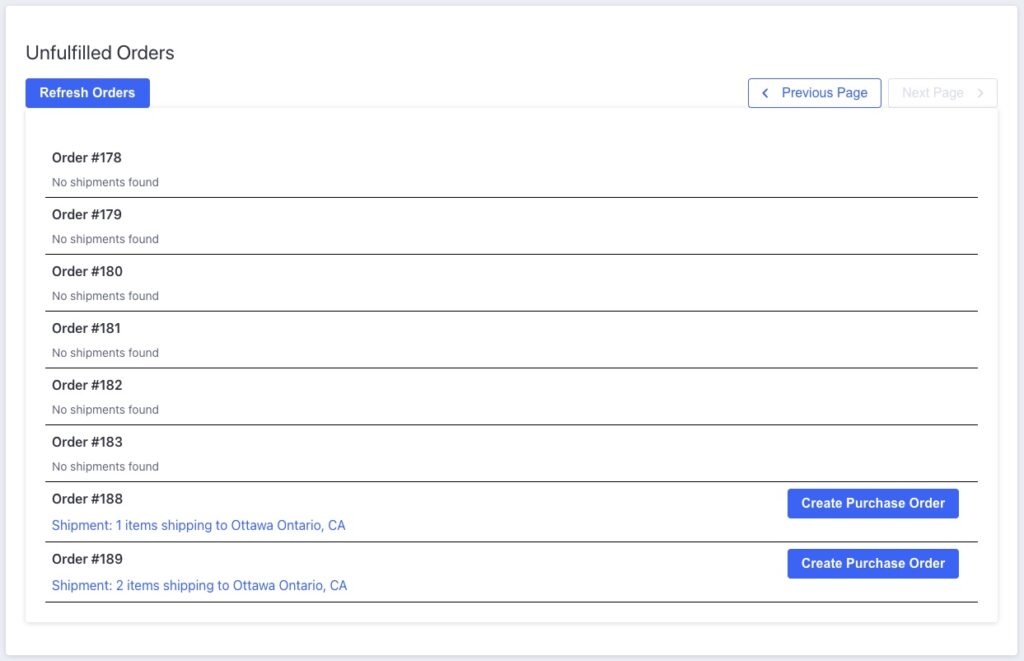
- Open the Orders List
Navigate to the Store Order Search section. You’ll see orders marked Awaiting Fulfillment, ready for review.
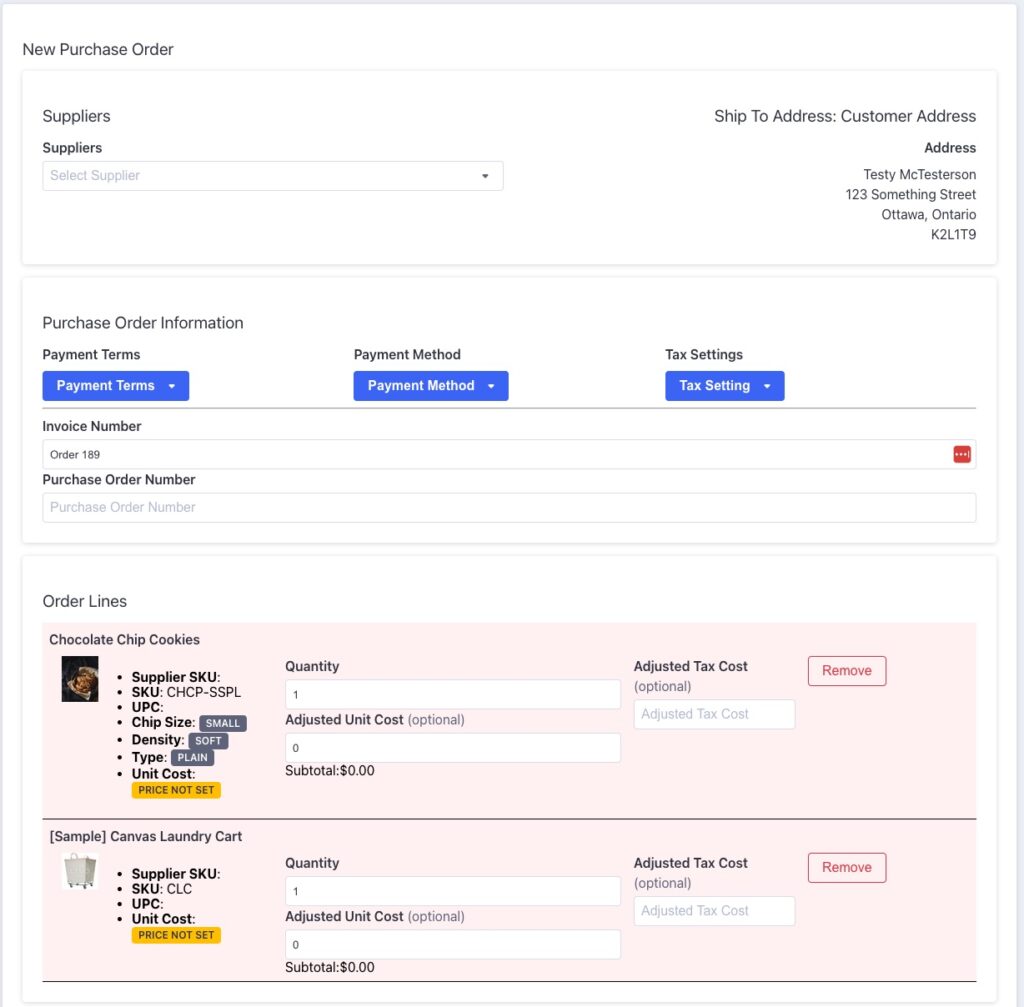
- Select an Order to Convert
Choose an order (with item shipments) and click Create Purchase Order.- The tool pre-fills the Ship-To Address with the customer’s shipping address.
- The order’s line items appear in the “Order Lines” panel.
- Items that aren’t yet linked to a supplier appear with a light-red background and a Supplier Not Assigned label.
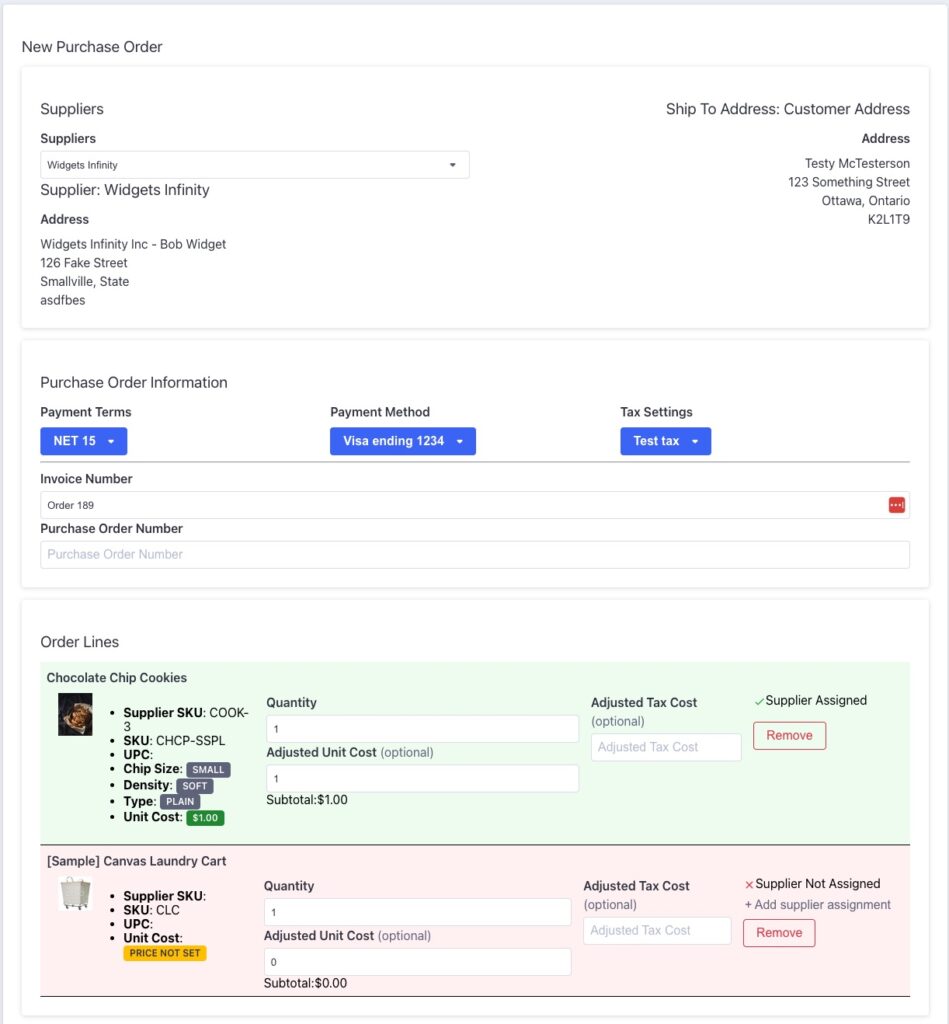
- Assign a Supplier
In the supplier dropdown:- Select a supplier who has the relevant item assignments.
- Once selected, eligible order lines turn light-green and show Supplier Assigned.
- For any lines still marked red, click + Add Supplier Assignment to set up the missing link and include the item in the PO.
- Complete and Create the Purchase Order
Fill in any remaining PO details (costs, terms, ship date etc.) and click + Create Purchase Order.- The PO type is automatically set to Direct (not Restock), indicating the items ship directly to the customer and do not modify your store’s inventory.
- You’re then ready to send the PO to your supplier for fulfilment.
Best Practices & Tips
- Keep supplier assignments current — when new products or variants are added, ensure they’re linked to suppliers so they show as green in the tool.
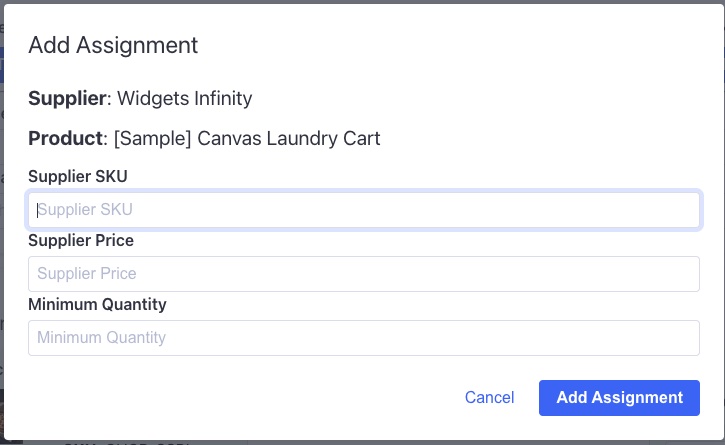
- Use the + Add Supplier Assignment button when needed to address “Supplier Not Assigned” items on the fly. You can create the assignment by filling in the supplier’s product assignment information, and clicking the Add Assignment button. The product will then be available for this purchase order.
- Double‐check customer shipping addresses before creating the PO, especially for high-value orders or drop-ship items.
- Monitor your supplier’s performance — because these POs go directly to them, any delay affects the customer experience.
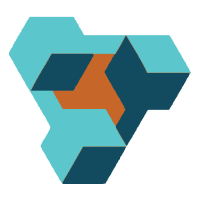
Supplier Purchase Orders for BigCommerce
Supplier Purchase Orders can help you manage your store’s purchase orders and warehouse receiving. Try now, and get a 7 day free trial!
